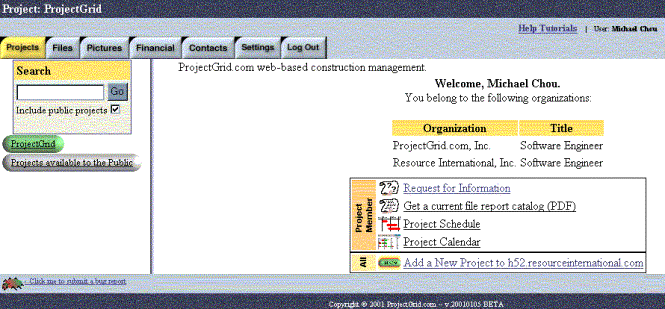
Project Search
Within the Projects tab is a search engine that allows a user to search all projects based on a specific criteria. This application can be used to search for a project or a group of projects with a similar name. The search engine can be found on the left-hand side of the Projects page above the list of individual projects:
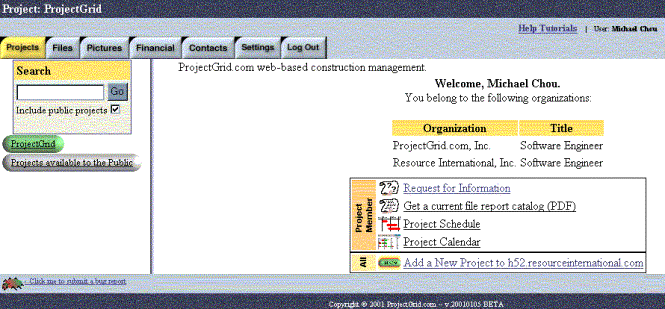
Here the user can enter the project name (or criteria) they wish to search for in the text box. The user can then check or uncheck the “Include public projects” option. If this option is checked the search will include all public projects, otherwise it will only search the “private” projects associated with the user’s handle. By default this option is enabled.
For example, a user wants to search for all projects whose name contains the word “Project.” Type “Project” into the text box:
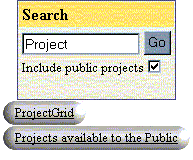
Click the “Go” button and the results are displayed to the screen.
There are two cases which can affect what the user sees:
1.The user is logged into the server, will list all projects (that the user is a member) with "project" in the
name, for example:

When the user is logged into the server the search engine will search both “public” and “private” projects and display the results. If you do not wish to include the public projects in the search, simply un-check the Include public projects checkbox.
2.The user is not logged into the server, will list all public projects with "project" in the name,
for example:

Notice that “ProjectGrid” is not in these results as opposed to the previous results from when the user is logged onto the server. That is because when the user is not logged on, or logged on as “Guest,” the search engine will only search the projects that are “Public” and display the results.
In both cases, the results are displayed in the same general format. The resulting screen will inform the user how many matches were found and then the matching projects will be listed with the project name on the left followed by a brief description of the project. The project name can be clicked, which will then take the user to that project. Another search can be run by typing in the new criteria into the text box located near the bottom of the page. Click the “Go” button and the new search will be performed.
Created with HelpSmith.