ProjectGrid Spell-Check
Certain portions of ProjectGrid allow you to enter text, such as file descriptions, questions, or e-mail messages. Unfortunately, these can also be opportunities for misspellings and typographical errors. Fortunately, ProjectGrid has a built-in spell-checking. When you are entering text, just before the submit button, look for a "Spell-check" checkbox, which looks like this:
![]()
In most cases, this is checked, or active, by default, which means that the text you enter will be spell-checked, unless you uncheck that box before submitting the form. In the few cases where spell-checking is probably not a generally preferable option, the box will be unchecked by default; if you want to check the spelling of your text in those cases, simply check the box.
If your spelling and typing have both been impeccable, then once you submit the form, you will see a page similar to the following:
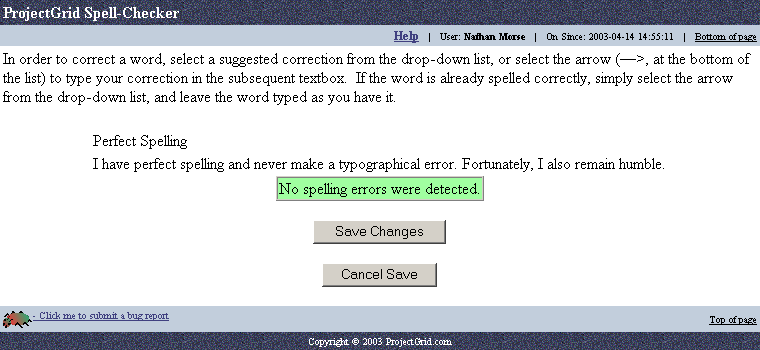
If you are satisfied with your perfect spelling, you simply click on the Save Changes (or equivalent) button. If, however, you wish to cancel saving, as if you’d clicked cancel on the original form, click the Cancel Save (or equivalent) button. In certain cases, such as an e-mail notification, information may not get stored on ProjectGrid, in which case the buttons might say something like Send E-mail and Cancel E-mail, for instance.
If you have committed spelling or typographical errors, or your text involves terms the spell-checker does not recognize, then you should see a page such as the following:
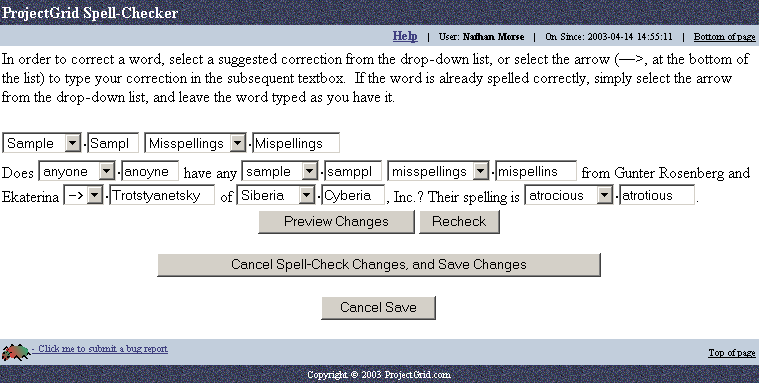
As the instructions on the page say, in order to correct a word with one of the suggested corrections, select the suggestion from the dropdown list to the left of the misspelling. If you do not find an appropriate suggestion, or if you merely prefer to correct the word by hand, you may select the arrow [—>] found at the bottom of the dropdown list, and make your changes in the textbox. Additionally, if the word is spelled correctly, but unrecognized by the spell-checker, select the arrow [—>], and leave the textbox as it is.
In our example, the spell-checker did not recognize Trotstyanetsky, and had no suggestions to make for it, which is why all we see for its suggestion list is the arrow [—>]. It’s up to us to be sure that Ekaterina’s surname is spelled correctly. Also note that the spell-checker has assumed that we meant Siberia, but, in this case, Cyberia is the name of a company, and spelled correctly. To reflect this, we will select the arrow for Cyberia, and now our page looks like this:
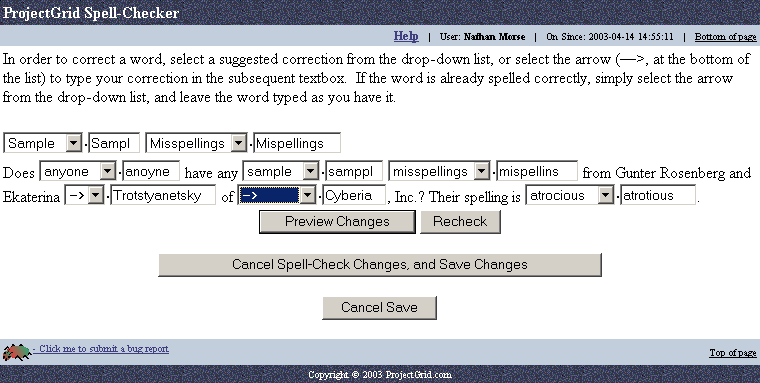
If we had made manual corrections in the textboxes, we might want to click Recheck to make sure we made no further mistakes. In this particular case, however, we are confident in our changes, and click Preview Changes, which brings us to the following page:
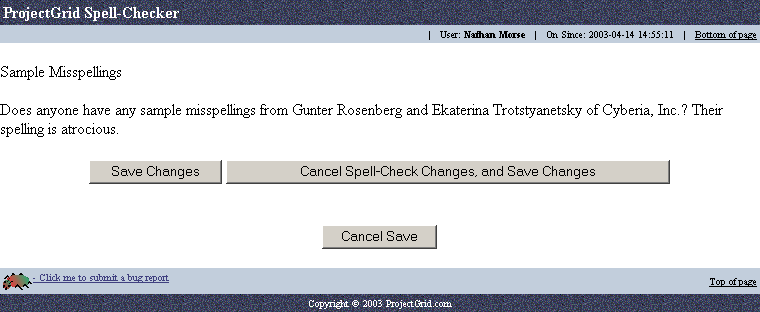
Notice that we may now click Save Changes (or equivalent) to accept the spell-checking changes and save. We also have the option to cancel the spell-check, but save the original, unchecked entry. Finally, notice the Cancel Save option at the bottom. Even at this stage, we still have the ability to bail out of the original form submission.
Created with HelpSmith.