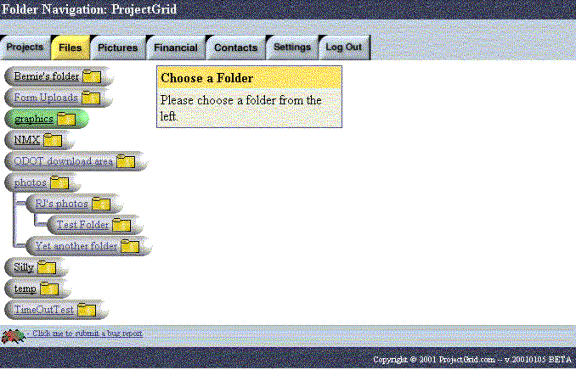File System – Folder Tree
The available folders for a particular project can be viewed in a tree-like structure by clicking on the “Folder Tree” icon:

After clicking on the above icon, all of the folders and subfolders with in a project will be displayed in a folder tree. Top-level folders are shown on the left of the screen. Any subfolders will be shown below the parent folder and slightly indented to the right. An example is shown below:
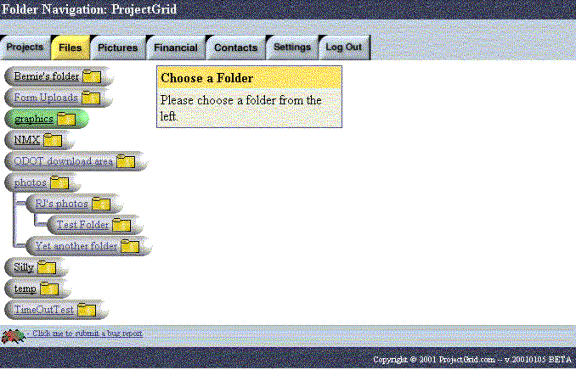
The folder that is colored green indicates the current folder you are looking in (i.e. the folder you were in when you clicked the “Folder Tree” icon). If no folder is colored green then you are located at the very top level of the project. Using the folder tree, you can navigate to any other folder by simply clicking the desired destination folder.
Created with HelpSmith.