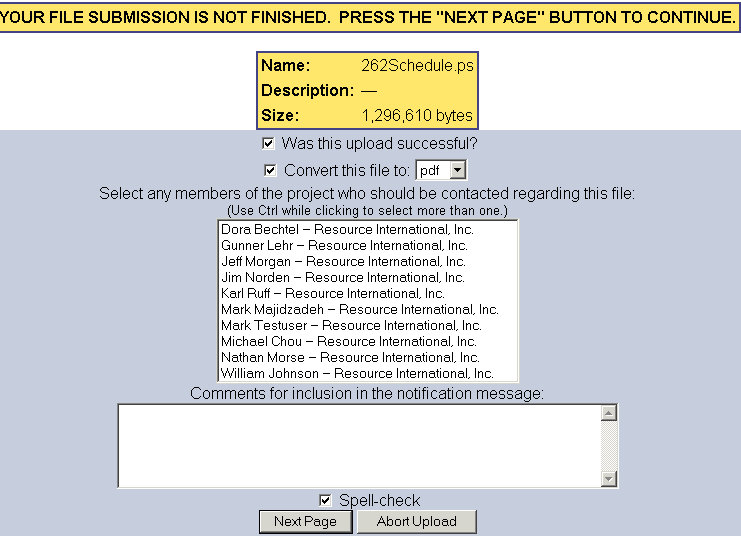
File Conversion
There are two different ways to use the file conversion utility.
1. When uploading a file on the “File Upload” screen. After choosing the name of the file to upload, a screen similar to the one below will be displayed:
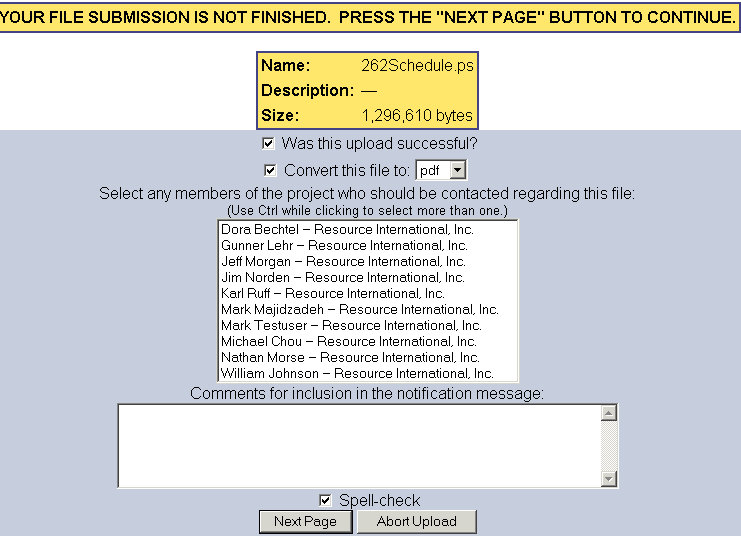
What is displayed will also depend on what kind of file is being uploaded to the server. The user will be asked if they wish to convert the uploaded file to a different format. A checkmark appears next to the convert file option by default, the user can uncheck this option if they wish not to convert the file from its present format. If the convert file option is checked and the format of the uploaded file is:
· Postscript file (.PS) – An option to convert the uploaded file to a Portable Document Format (PDF) will be displayed. Once the file is successfully converted, the Postscript file WILL NOT remain on the server.
· Windows Bitmap File (.BMP) – An option to convert the file to a .GIF or .JPG file will be displayed. Once the file is successfully converted, the .BMP file WILL NOT remain on the server.
· WinZip/Pkzip (.ZIP) – A series of checkboxes will be displayed, the user can then choose which files are to be extracted. Clicking on “Unzip Files” will extract the selected files. After extraction, the .ZIP file WILL remain on the server. The .ZIP file can be deleted (or otherwise modified) by clicking on the “Files” tab and then clicking on the “Rename/Edit/Delete” icon: ![]()
next to the desired file.
2. A file can also be converted on the “Files” tab of any given Project. Go to the “Files” screen by selecting “Files” tab for the desired Project. Here a list of files and directories associated with the Project, similar to the page shown below, will be shown:
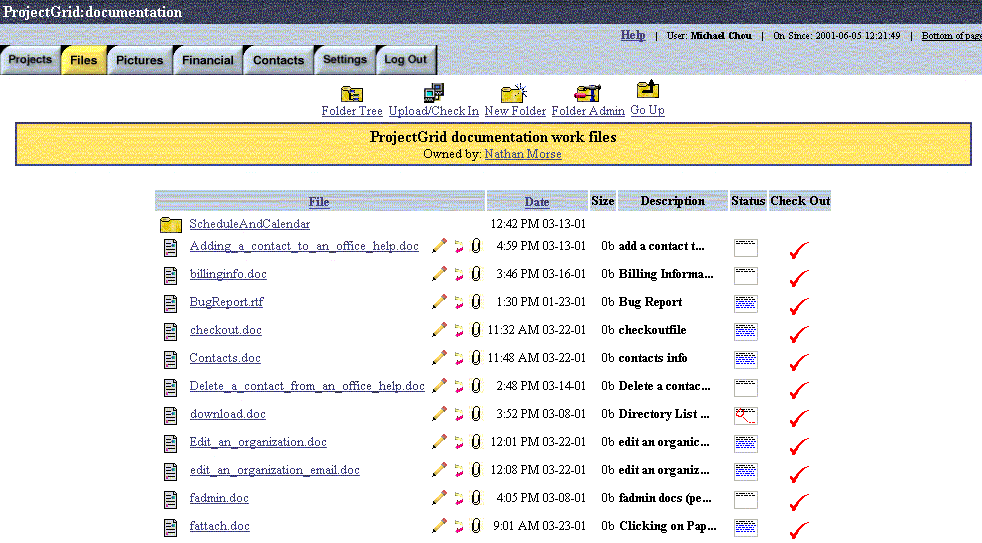
Convert a file by clicking on the “Copy to a different format” icon: ![]()
After clicking on this icon, the file conversion utility page will be launched.
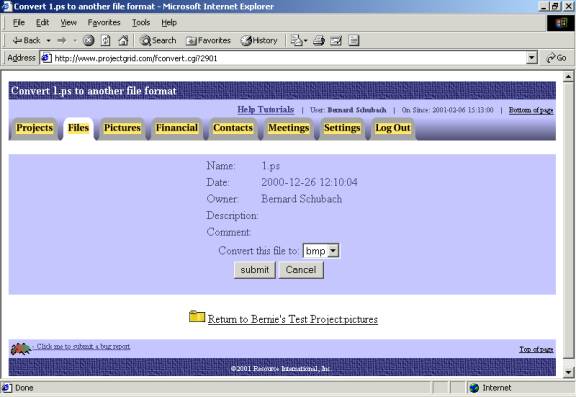
If the source file is of type:
· Postscript (.PS) – the file can be converted to a Portable Document Format (.PDF), .BMP or .GIF file
· Widows Bitmap File (.BMP) – the file can be converted to either a .GIF or .JPG file
· WinZip/Pkzip (.ZIP) – the contents of the .ZIP will be extracted.
For source files of type .PS and .BMP, a revision history will be created by the system. In this history the initial revision will be the source file (of type .PS or .BMP) and the target revision will be the resulting converted file (of type .PDF, .BMP, .GIF, .JPG). NOTE: converting a .ZIP file WILL NOT create a revision history.
Created with HelpSmith.